|
QuickBizSites Blog Thursday, October 17 2013
Trending templatesThe new trending templates series features clean/simple designs that can be customized with the layout builder. The trending templates include designs with full page width banner/content slider areas and menu/logos overlaying the banner area. Sticky menuUse the sticky menu to help make your site easier to navigate. With the sticky menu enabled, your website's main menu is always available. As you scroll down the page, the main menu stays at (sticks to) the top of the page. Go to the main design page and click the menu tab to enable the sticky menu. Mega menu (3rd level sub menus)Easily create more complex site navigation with mega menu panels, including adding a 3rd level of sub pages. When this feature is enabled, the simple popup menus are replaced with full menu panels. Each panel displays organized groups of 2nd and 3rd level main menu links. Add a product page to your main menu and the system automatically displays links to sub categories of the product page. Customize the mega menu panels with your own text and images. Go to the main design page and click the menu tab to enable the mega menu. Cover/full image setting for banners and contentUse the cover image setting for banners and content sliders to ensure that your images fill the full banner area. Your images will be scaled to fill the image area. Blog imagesEasily add a featured image to each blog post. The featured images are displayed at the top of each post. Social networking - quickbarThe quicklinks bar has been upgraded to support Youtube, Instagram and Tumblr Ecommerce
Ecommerce fraud screen settings and advanced upgradeConfigure basic fraud screening to block customers who make too many checkout attempts or try to use too many different credit card numbers. The advanced fraud screening upgrade provides more control to block possible fraud transactions based on dynamic fraud scoring and location. Misc updates
Monday, July 22 2013
User interface adjustmentsSeveral minor user interface adjustments have been added. These include new icons and color adjustments. The settings sidebar can now be hidden providing more screen space in the site builder edit windows. To hide/show the settings bar, click the grey icon with three horizontal lines. Mobile website (automatic/responsive)It is now easier than ever to setup your mobile website. With the mobile responsive system, your website is automatically displayed in mobile mode. A mobile settings bar will be added to the top of your mobile pages. The mobile bar includes a home link and a link to display your sites menu. All page content is adjusted to fit in mobile browsers. When editing your site, easily toggle between website and mobile views. Use the mobile settings, adjust the mobile nav bar color, configure menu displays and set the banner/logo display. If you have more specific needs, you can create a dedicated mobile website using the mobile site builder. Easier photo galleriesWhen setting up photo galleries you no longer need to worry about or adjust the size of your images. All you need to do is load your images and set how many columns you want. The system will automatically size your images to fit and reduce number of columns if needed. Set your gallery image size to auto/fill Image styles (enhanced options)Newer web browsers now support advanced image display styles that include rounded corners, drop shadows and borders. Use the image styles to give your site a custom look and feel. Create an use up to 4 unique styles. HTML5 audio for mobile/IPAD supportThe updated audio player now supports mobile devices. Ecommerce updatesSupport has been added for Stripe and PayMill payment gateways. Updates have been made to handle customer address changes. Extra HTML markup has been added to the product display pages to help search engines index your product pages. Misc Updates
Tuesday, February 26 2013
User interface adjustmentsSeveral minor user interface adjustments have been added. These include hover/rollover effects and counts added to the main editor icons. Ex. The admin home page now displays the number of outstanding orders, number of users/customers as well as your default mailing list size. Section slider componentWith the section slider component, you can setup content sections using the page editor. A section menu is displayed on the left side. when a menu button is clicked the content section associated with the menu button slides into view. Using the page editor you can add any component type into the sections. The section slider works like the tabbed content and accordion components. Updated text editorThe text editor has been updated. The updated includes many misc enhancements as well as a new style. The text editor is also more optimized for tablets. The new format option makes it easier to style your text. Click anywhere in a paragraph and set the paragraph/line style (heading 1, heading 2, heading 3, normal). You do not need to highlight text and select a style. IE 10 multi file uploadSupport has been added for multiple file upload on Internet Explorer 10. Image toolsThe image tools have been updated to provide quicker access to resize functions. Standard image sizes have been setup to help adjust images and keep image sizes consistent throughout your website. The system automatically detects when uploaded images are too large and gives you the option to adjust the size. Footer columnsWith the new footer columns feature you can setup multiple columns in your site footer area. Create up to 5 columns. Easily add text, images, links and social networking icons. To enable the feature, view your website, click settings and then set the number of footer columns. Simplified design optionsThe new design page now displays the most commonly used options. There is a link on the left side of the page for more advanced settings. Site style configurationThe new site styles area provides an quick preview of how all of your site styles look together. Click on a area of the page to select new style options (font, buttons, links, groupboxes, page titles and more). Font stylesNew title/default font combinations have been added. Go to the design area and click the text/styles option. Font families/selectionMany new fonts have been added to the system. The new font browser makes it easier to view font previews and make font selections. The new default title option makes it easier to create a consistent look throughout your site. You can set the logo builder, menu, groupboxes and titles to use the same setting. When you update your title style to use a new font, all the other areas are set to use the same options. ColorThe new color area includes preset color schemes to choose from and updated color selection/color scheme generator options. Advanced page background settingsWith the advanced page background settings you can choose customize the positioning and alignment of your main site background image. Choose to have a fixed (non scrollable background) or set the background image to always cover the full screen size. Advanced CSSIf you are familiar with web design and style sheets (CSS) it is now even easier to make custom adjustments to your website. To access the custom CSS area, go to the main design page, click the advanced button and then click the advanced css link. Page editorMove components in and out of groupboxes, column groups and tabs. To move a component into or out of a page section, edit your page. Click the green box to the right of the component edit bar and then click the "move to" drop down menu. Select where you would like to move the component. In page image toolsWhen you move your mouse over an image while editing a page, you can click the image tools icon to open the image tools window. Resize and rotate images. Component alignment changesThe component alignment option has been moved. To align components, click the small green down arrow box above the component. Then click the alignment option. Misc updates
Ecommerce UpdatesThis update includes many enhancements in the ecommerce area. These enhancement are designed to make it easier to manage products, provide more ecommerce display options and allow better integration with other systems. Product edit page updatesThe main product edit page has been reworked to be more streamlined. The description, short description and text description are now displayed in tabs. This helps make the page shorter and easier to read. For many cases the short and text descriptions are not needed or used. These fields no longer take up extra space on the page. The edit product list in the store manager now displays your small product image making it easier to manage your products/see your product entries. Product imagesIt is now easier to manage your product images. Set the default sizes for the overview and detail images. Your uploaded images will be sized to match your settings. If you want to adjust the image size, just change the settings and the images will automatically be updated to match your settings. Product detail tabsIf you have a lot of information about a product you can now display the additional information in tabs that are displayed at the bottom of the product detail page. Create up to 5 custom tabs with additional information about your product. Dynamic pricing page updatesThe pricing page will now update the product price to reflect the price for the currently selected set of options and addons. Product optionsThe product option features has been reworked to provide for more flexibility. All of the same option types are available, but it is now easier to edit and organize your options. Use drag/reorder to organize your options list and option values. Product skus/advanced optionsThe new advanced options area gives you more control of your option settings and display. When you add an advanced option, more management features will be available for the product. These advanced features enable you to set the image, manage inventory, configure the weight, and modify the price for a set of options. Inventory tracking for optionsWith option based inventory tracking, you can track multiple inventory levels for the same product. Ex if you sell tshirts that come in red, blue and green as well as three sizes SM, M, LG - It is now easier to track the inventory for each combination of options.
Inventory import/exportUse the new inventory data options to import and export product inventory levels. This feature also works with SKU based product options. Shipping weight for optionsIf you have products with options that change the weight of the product, you can use the advanced setting to set the shipping weight for a set of options. Change product image based on selected optionsThe product image on the detail page can now be configured to change based on the selected set of options. Many customers like to see what the product looks like after their option changes have been made. Ex. If you sell tshirts - you can now set the product image to change to the red tshirt when customers select the red tshirt option. Advanced options must be enable to use this feature. After settings a SKUID for each option set, go to the more images area, upload your images and set the SKUID that is associated with each image. Color swatch option typeThe color swatch option type lets users click a color box to choose the color that they want instead of selecting the color from a drop down menu. Copy optionsSetting up product options is now even easier with the copy option feature. When editing a product, choose the copy option menu and select a product to copy options from an existing product. Quantity based pricing setupIt is now easier to setup quantity based pricing by using the quantity pricing entry screen. To setup quantity based pricing click the quantity table icon next to the pricing field. Enter the quantity amount and the unit price for that quantity. Shipping integrationYou can now configure your website to integrate with ShipWorks and ShipStation for enhanced shipping management. Sunday, August 12 2012
Button componentAdd link buttons to your pages. NOTE: buttons style may change when you view your site with different web browsers. 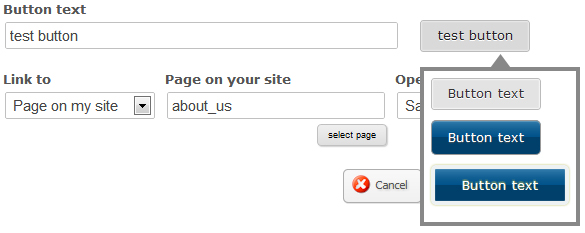 Linked list componentUse the updated link list component to easily create linked lists with sections. The links component also supports the button styles and has a horizontal display setting. 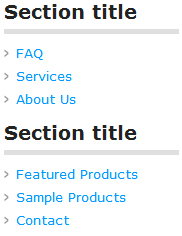 Design
Misc updates
Ecommerce
Overlay windowUse the new overlay window component to display site content in an overlay on your website. 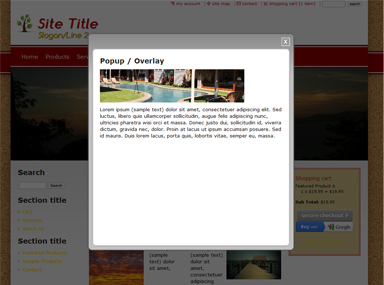
To create a overlay window edit any page. Click the add button and choose the overlay window component from the design/layout menu. Mobile websiteIt is now easier to setup your website for mobile devices. With the new mobile content options enabled, your main website pages are adjusted to fit better on mobile devices. The mobile adjustments do not guarantee that all pages will fit on mobile, but it can help your site work better on mobile devices. Your content is adjusted by stacking page sections instead of displaying them side by side. Other multi-column areas are displayed vertically as well. To enable main website mobile display, go to the mobile settings area. ECOMMERCE : OPTIMIZED CHECKOUT (single page)A very early access version of the single page checkout feature is now available. This feature is currently under development and is not fully functional. To try out the single page checkout, go to the main store manager page and click the phone orders link on the right side of the page. Add products to the cart and click the single page checkout button at the bottom of the page. The checkout form automatically adjusts and updates based on information entered by shoppers. Ex. When the shipping address is updated, shipping rates are automatically recomputed and displayed on the page. 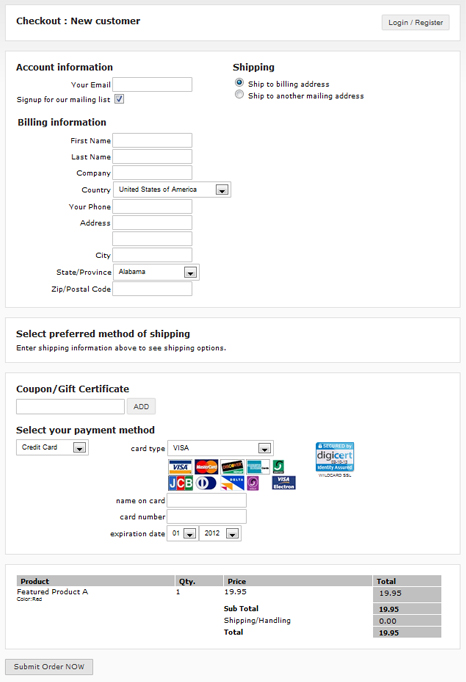 COMING SOONWe have many new features currently in development. These features are designed to make the system easier to use, provide more advanced user experiences and create visually dynamic sites.
Saturday, May 05 2012
Misc updates
Ecommerce
Sunday, February 12 2012
Design ExplorerUse the new design explorer to try design options before making them live on your site. To use the design explorer, go to the design manager and click the design explorer link. Ecommerce order processingSeveral enhancements have been made to ecommerce order processing. These enhancements are designed to make the order processing features easier to access. Quick access order menuEach order in the order manager now has a small drop down arrow that provides quick access to common order processing functions. You no longer need to view the order to access functions like email notifications and order printing.
Order status iconFrom the order notes page, you can now set an order status color. The status color is displayed on each line of the order manager. The order status color can be used for any purpose. Ex. set an order to "blue" to indicate that you need to follow up with the customer. When the order status icon is clicked the order notes are displayed. This allows you to see order notes directly from the main order list. Customer email quick messagesUsing quick messages, pre defined (stock) emails/messages can be sent to customers. These stock messages make it easy for you to send order status updates or other information to customers. Instead of typing a new message for each email, simply select a message from the list and click send. To create a new message, go to the email page for an order. Select a message from the drop down list or select the option to create a new one. Each message can be customized with the customer name, address, order number and order date. Tuesday, January 31 2012
Design
Header/bannerThe header/banner settings area has been updated to let you use a content slider or custom HTML in the banner area. The system will now auto adjust to automatically use the width/height of upload banner images. Design menuThe design options popup menu has been enhanced to provide direct links to more design areas (design library, design settings, design manager, web developer tools...). The menu is also available by clicking the right most design tab ("..."). This menu allows you to easily navigate between design areas. Design manager - Design Explorer (preview)The design manager explorer allows you to edit and customize your design before making the changes live on your site. Content slider The content slider has been updated with direct links to edit the slider text. Photo galleryThe photo gallery has been adjusted to allow you to upload photos directly from the page editor. Edit a page with a photo gallery on it and click the upload button above the gallery display. Google mapsThe system has been updated to use the new Google maps API/service. You are no longer requied to user a developer key when setting up your map. QuickEdit barA new QuickEdit bar option is available. The QuickEdit bar is positioned at the top right of your website. It allows to you easily scroll up and down the page as well as toggle between edit/view modes. Ecommerce group coupon supportAutomatically generate sets of coupons for group based coupon promotions such as GroupOn. Ecommerce administration You can now setup admin user accounts and give the account access to manage your store products. To configure admin access, go to the user accounts - administration users area. Misc updates
|


